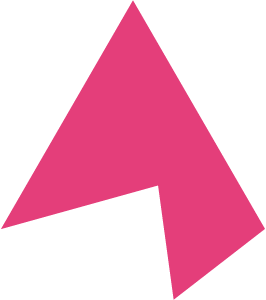Tinker Boxes
A Tinker Box is a specialized cloud-based environment designed to foster collaborative tinkering. Structured by individual labs, each Tinker Box operates as an isolated cloud computer while remaining interconnected through specific shared data directories. Tinker boxes are accessible directly from your web browser, requiring no additional software installations.
Control Panel
After you’ve logged in, locate the Tinker control panel at the bottom left corner of the page. Your tinker control panel where you will start, pause, and resume your tinker box. To start your tinker box, simply press the play icon:
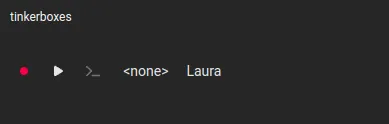
As your tinker box warms up, the red circle next to your tinker box name will turn from red to yellow to green. Once your circle is green, you may launch your tinker box by pressing the launch icon. Your IP address will appear next to your tinker box name.
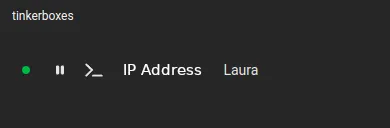
Once you see the welcome message, you’ll know you’re connected.
/,
///, AXIOTL INC
/////, This is your own little computer.
///°´|// Lab data is read-only, but you're
´ '/ encouraged to re-write scripts.~/shared-files
The ~/shared-files directory is your collaborative hub within the Tinker Box environment. Positioned conveniently in the left panel (above the control panel) this folder streamlines the process of sharing files among your lab members.
Downloading
To download a file, simply click the overflow icon next to the file name and choose the ‘Download’ option.
Uploading
Uploading a file is as straightforward as dragging and dropping it into the shared-files window.
All content within this folder is accessible to every Tinker Box associated with your lab, making it an ideal space for collective resource sharing and data handling.
~/lab-data
The ~/lab-data directory is a read-only directory that serves as a centralized repository for each lab’s data. This ensures a consistent data environment across all Tinker Boxes in each lab.
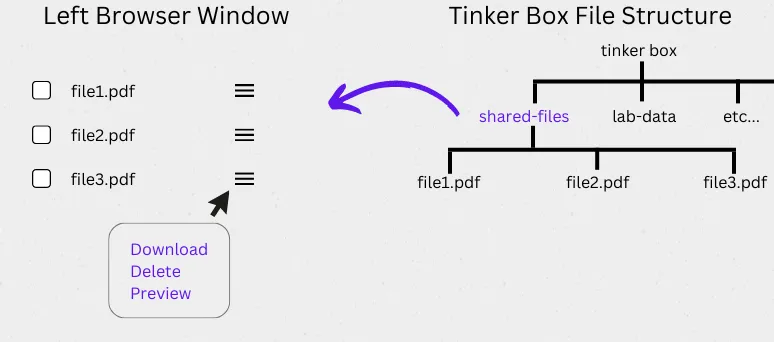
Checking Available Tools and Samples in the Tinker Box
To explore the various tools and samples that are accessible to you in the Tinker box, you can use the following commands:
List Available Tools
To view a list of all the tools that you can use, enter the following command:
list_tools
List Available Samples
To view a list of samples that are available for you to work with, use the following command:
list_samples
CLI
Most users will find it convenient to use Tinker boxes directly from their web browser. However, for those super users who require advanced functionalities, we offer the Tinker Command Line Interface (CLI). The Tinker CLI allows you to easily start, stop and connect to your Tinker box from your terminal.
Installation
MacOS
Download the installer from the link below, launch the installer and follow the installation instructions
Windows
Download the installer from the link below, launch the installer and follow the installation instructions
After add the executable’s location to the PATH:
- Go to Setting > System > About > Advanced System Settings > Environment Variables
- In the upper list, double click “Path” and click New
- Enter “C:\Program Files (x86)\Axiotl” (without quotes)
- Press Ok and close the settings
Linux
Download the binary from the link below, and copy it to a location on your PATH (e.g. /usr/local/bin)
Make sure to change change the permissions of the binary to allow execution:
chmod +x $(which tinker)Usage
After installation, verify your installation is correct by typing:
tinkerdirectly into your terminal. You will see a list of available commands printed in your console. Continue to login using your credentials by typing the following command:
tinker loginEnter your email address, then check your email for your one-time use password. After logging in, type the following command to view a table of available tinker boxes:
tinker ls| NAME | STATUS | IP ADDRESS |
|---|---|---|
| testlab | stopped | - |
Whether you are starting your tinker box for the first time or resuming your tinker box after a break, you will use tinker resume to change the status of your tinker box from “stopped” to “running”.
For example:
tinker resume testlab
Wait a moment, then confirm that your tinker box is running by typing tinker ls once again.
tinker ls
| NAME | STATUS | IP ADDRESS |
|---|---|---|
| testlab | running | - |
Once your tinker box is running, connect to it by typing tinker connect ‘name-of’tinkerbox’
If you receive a message regarding host authenticity, type yes and hit enter. Once you see the welcome message, you’ll know you’re connected.
/,
///, AXIOTL INC
/////, This is your own little computer.
///°´|// Lab data is read-only, but you're
´ '/ encouraged to re-write scripts.CLI Tinker Box Actions
| Command | Description |
|---|---|
tinker ls | List available Tinker Boxes |
tinker resume <name> | Start a Tinker Box |
tinker pause <name> | Stop a Tinker Box |
tinker connect <name> | Connect to a Tinker Box |